
Setup Email on Your Smartphone
How to set up your email on your iPhones, iPads, and iPod Touches
- Find and open your Settings app
- Scroll until you see, "Accounts & Passwords," and select it
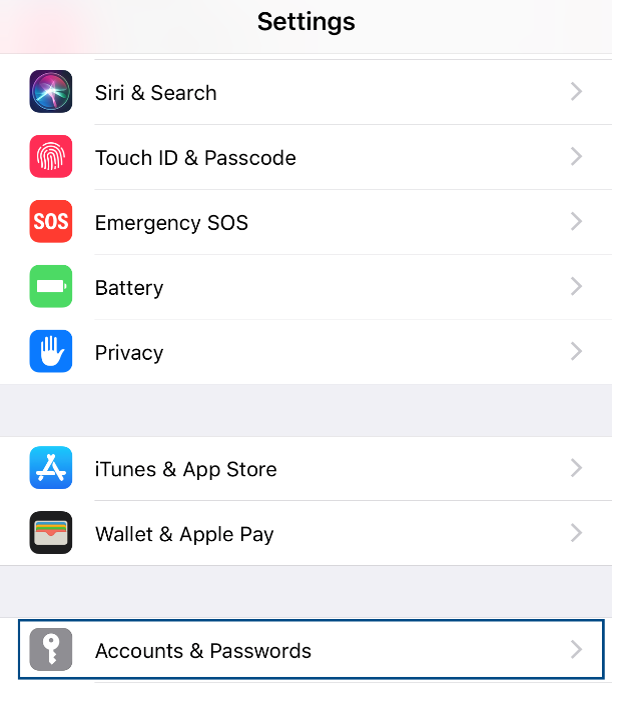
- Select "Add Account"
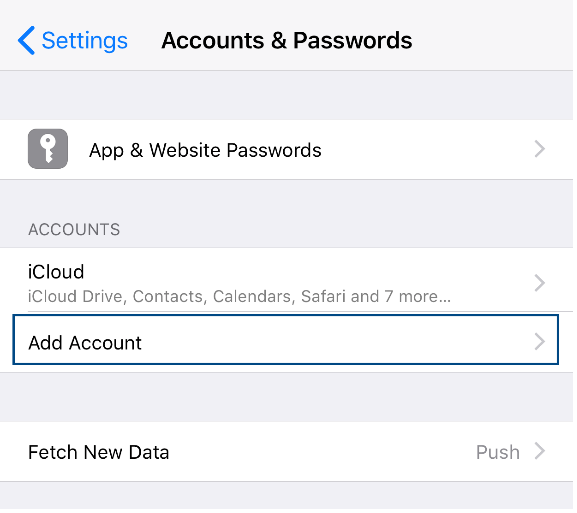
- Select "Exchange"
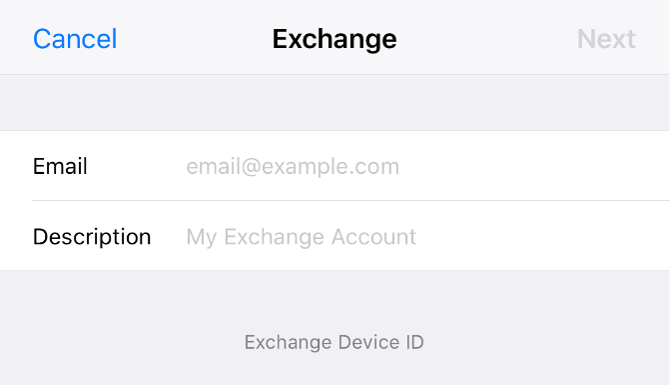
- Provide your email address and a a description that helps you recognize the account,
then click, "Next"
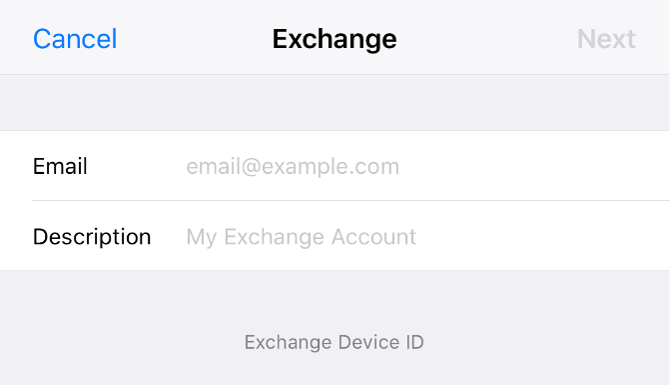
- When prompted, click "Sign In"
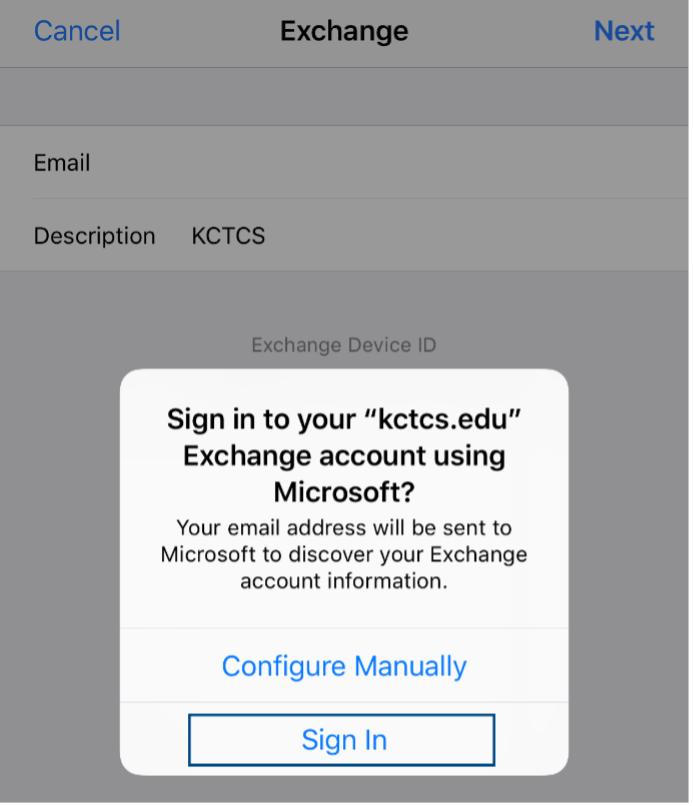
- Provide your KCTCS authentication credentials and click, "Sign In"
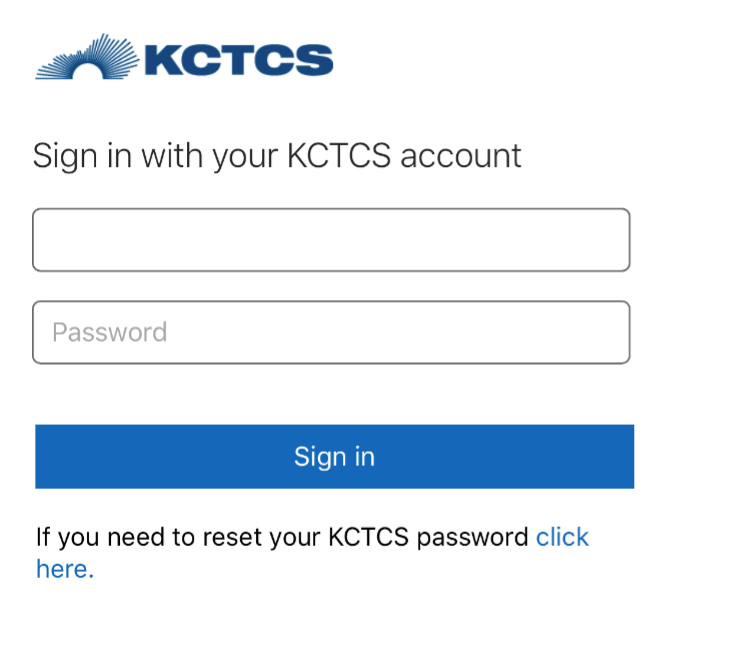
- Click "Accept"
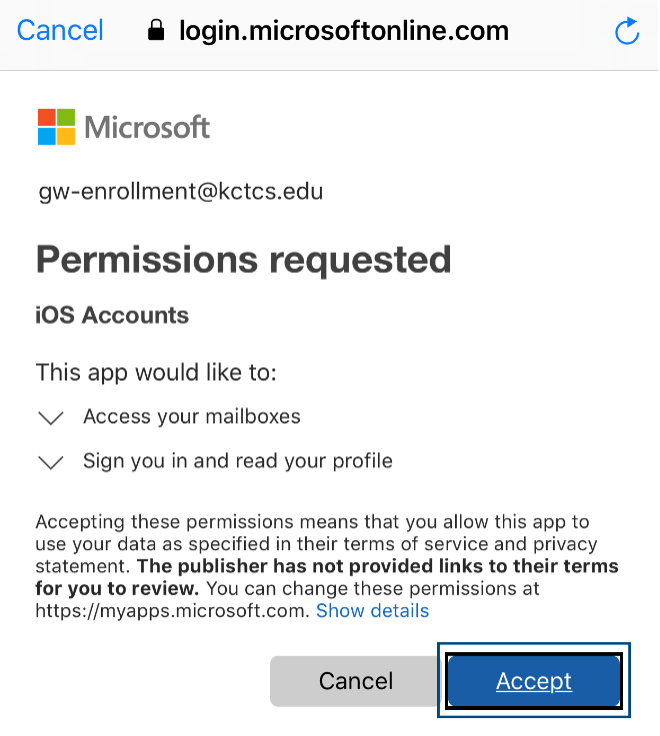
- Lastly, click "Save"
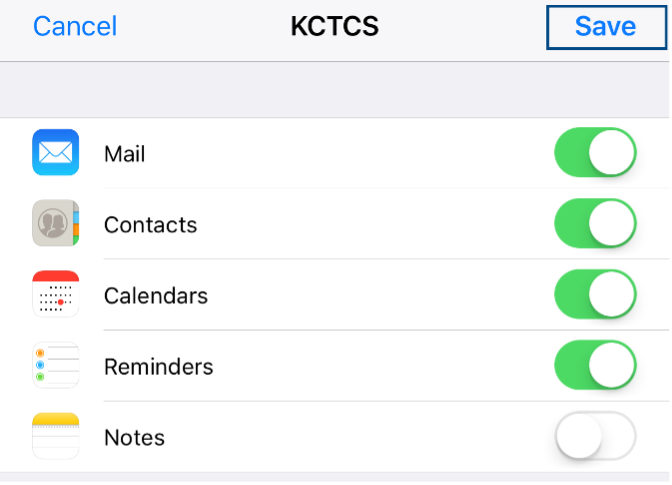
How to set up your email on your Android device
- Find and open your
Settings app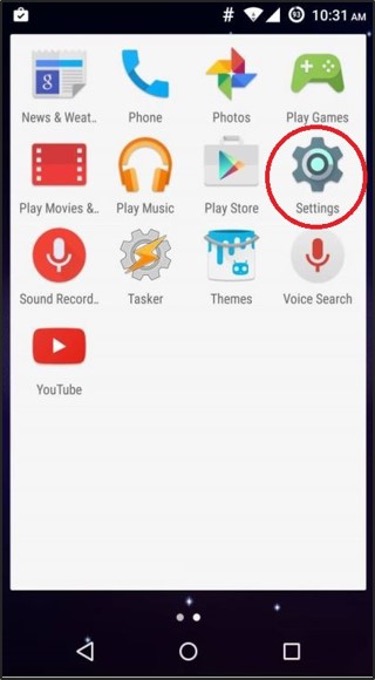
- Look for "Accounts" or "Accounts and Sync" on some devices

- Select "Add Account"
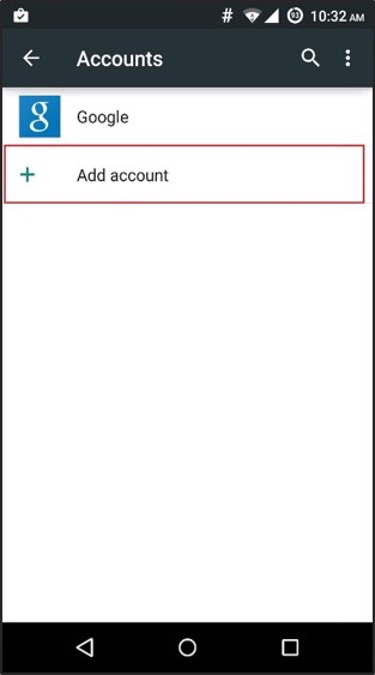
- Type in your username, hit next arrow
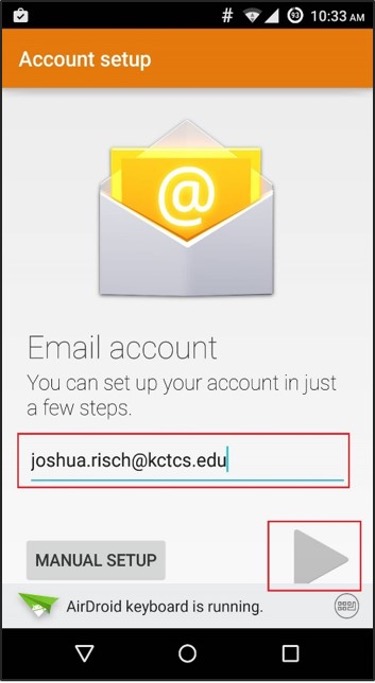
- Type in your password, hit next arrow

- Verify your information is correct. Server should be "outlook.office365.com" as shown
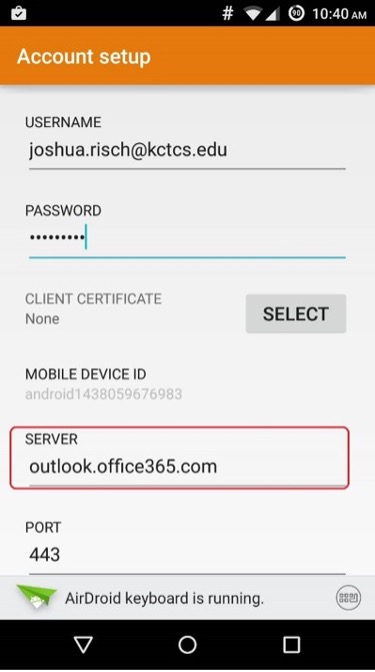
- Remote security administration - this is for your benefit in case it is lost. You
can go in through Webmail and perform a remote wipe. Click "OK" to continue.
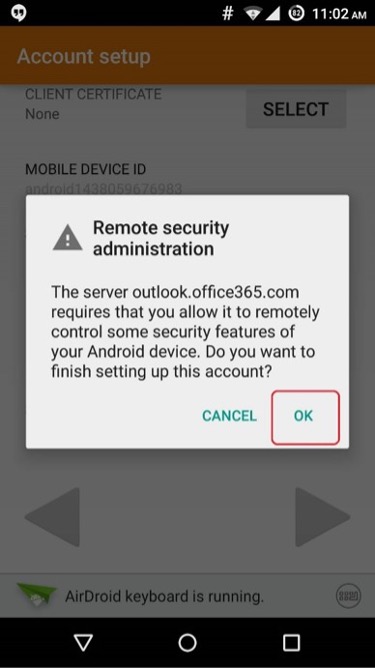
- Select your Sync settings
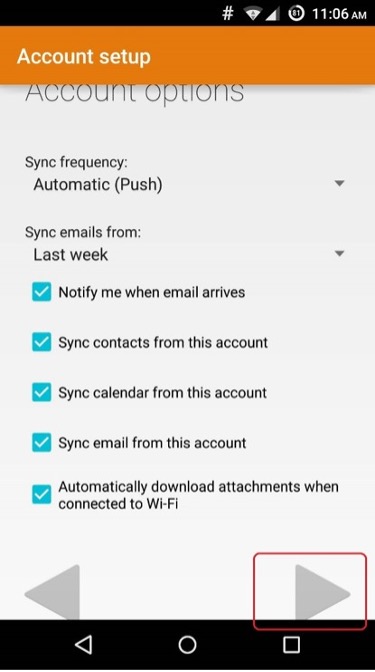
- Activate device administrator?
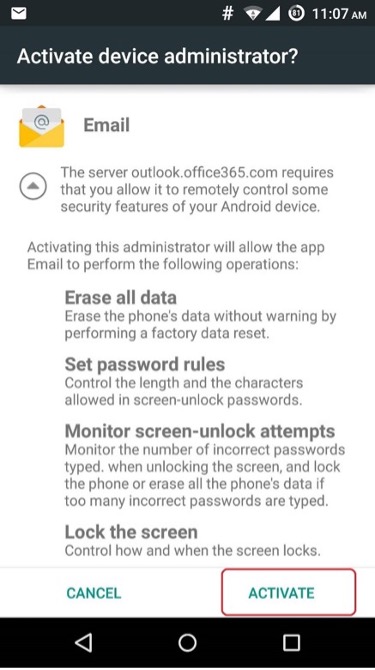
- Name your account
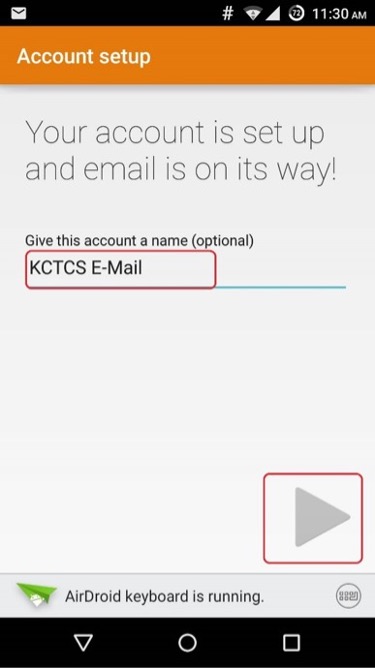
Still need help? Contact Hazard Helpdesk at (606) 487-3473 or by email at hazard-helpdesk@kctcs.edu
